This article will help you to with steps to install, uninstall and troubleshoot basic issues on the Flock Linux App.
Installing the Flock App:
There are two ways of downloading the Flock app on your machine, from the Snap store, and from the terminal.
| alert-success |
In certain situations when you do not have a snap store in your machine you can always download the store:
|
1. Snap store:
- Click on the link given below, select install and click on “View in Desktop store”
- https://snapcraft.io/flock-chat
image-shadow 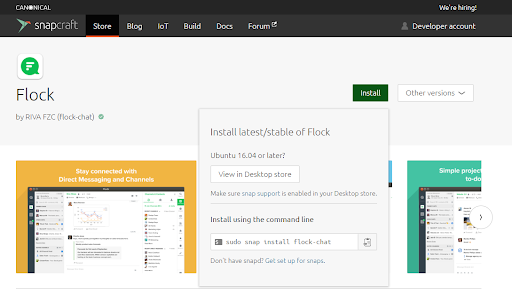
- It’ll take you to the Snap store, just click on Install.
| image-shadow | 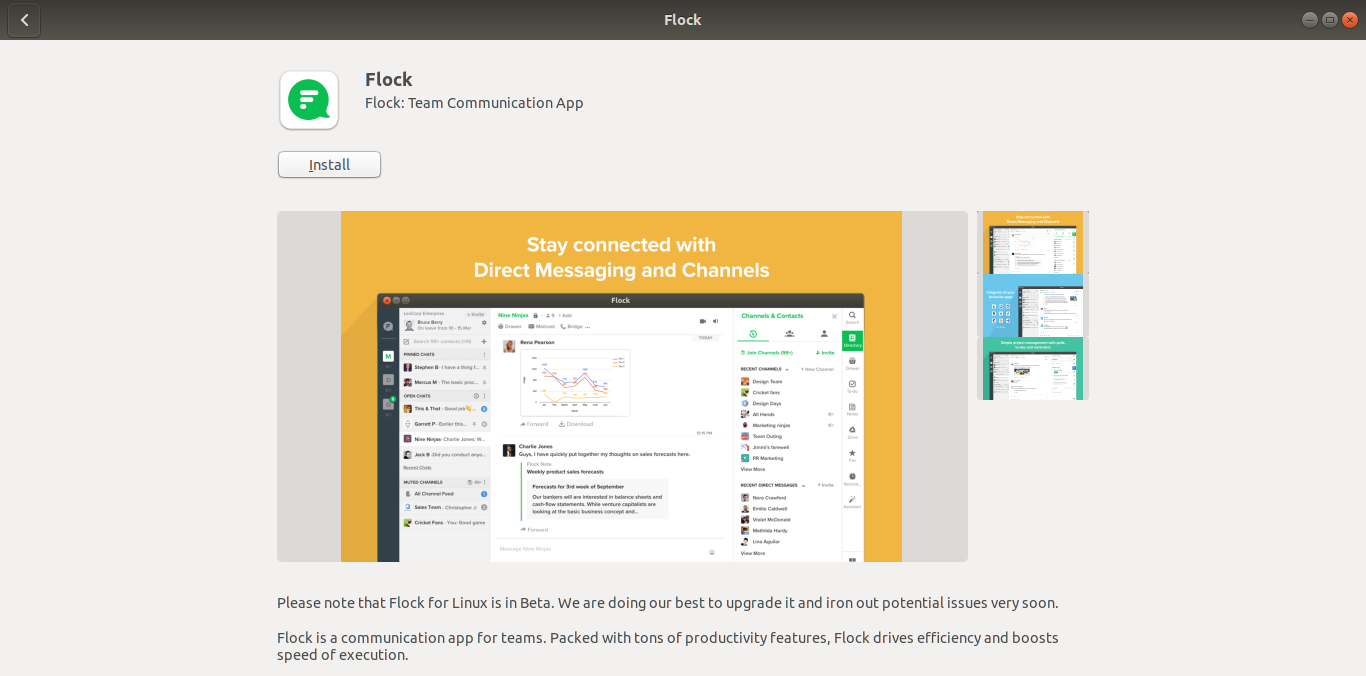 |
- Once installed, just click on launch.
| image-shadow | 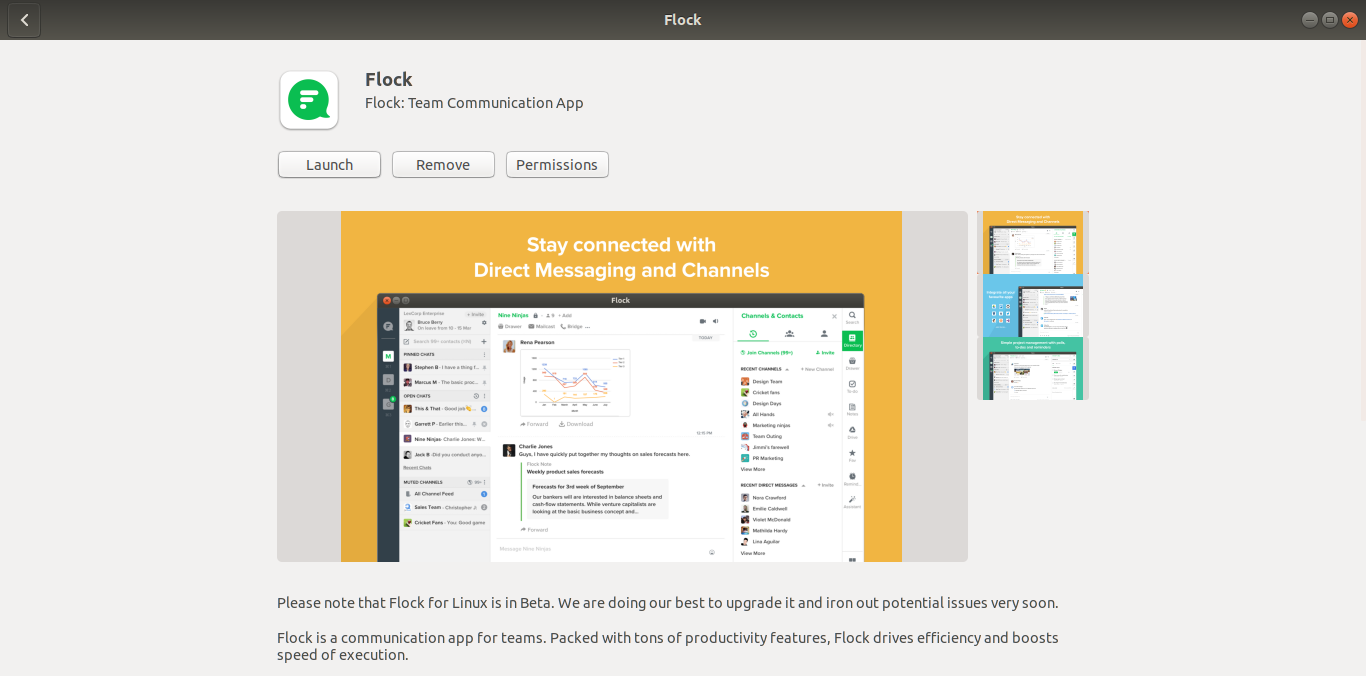 |
2. Terminal:
- Right-click on the home screen and select open terminal
- Enter the following command to install the Flock Application.
- sudo snap install flock-chat
- Once the Flock app is installed write “Flock-chat” to open the Flock App
Uninstalling the App:
- To Uninstall Flock completely from your machine:
- "sudo snap remove flock-chat"
Troubleshooting:
If you face any issues with app installation or to use the app you might have to download (install) the app in the classic version. Given below are the steps for it:
- sudo snap install flock-chat --classic
- Once the Flock app is installed write “Flock-chat” to open the Flock App
FAQ:
- How to update the Flock App in the Linux client:
snap refresh flock-chat - How to check which app version you’re on:
snap info flock-chat - Flock is not opening when I try to click the application icon:
Open the terminal and write “Flock-chat”, it’ll automatically open the Flock app
| alert-success | Flock Linux App is only available for Ubuntu OS. |
Hope this article was helpful, Do let us know if you have any further queries by writing to us at support@flock.com.